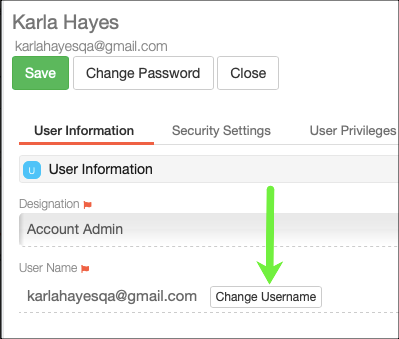/
Changing Username
Changing Username
Each user in iEnterprise CRM is given an individual account.
iEnterprise CRM administrator assigns account log in information – a user name and password – to every user. Admin can also send an Invite and the user completes his information himself.
The user also needs to be identified Active on his User Profile, or else the login will not work.
In the event that a user needs to change his login username, he can do it himself via his User Profile page.
How to Change Login Username
1. Click User icon from the Toolsbar.
2. Select Open User Profile.
3. Click Change Username button. A prompt box opens where he can enter his new username.
4. Enter his current iCRM password.
5. Click Change button
User will see the change right-away and should be using that new login from here on.
Search this Product
, multiple selections available,
Related content
Security and Privileges
Security and Privileges
More like this
Security Setting
Security Setting
More like this
User Login
User Login
More like this
Password
Password
More like this
Login
Login
More like this
Administration Guide
Administration Guide
More like this