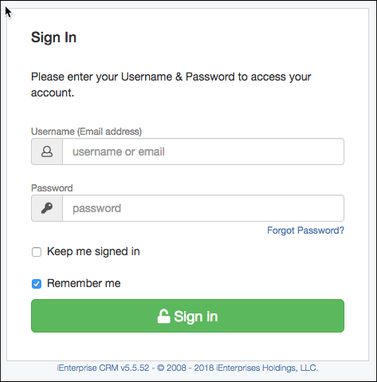Login
Each user of the iEnterprise CRM is identified by a unique email address. The Administrator must already have entered your User Account on Setup > User Profile and made it "Active" before you can login.
If you have activated a Free Trial, please enter the email address / password credentials that you have submitted on your registration page.
Below is the login screen:
1. Enter your email address on the Username field.
2. Enter Password.
3. Select Keep me logged in checkbox if you don't want to close your session unless you expressly clicked the Logout button.
4. Select Remember me if you want the browser to pre-populate your Username next time you access the URL.
5. Click Sign in button to start using the application.
Your account will be locked for 5 minutes after 3 failed login attempts.
How to Reset Password
If you can't login because you forgot your password,
1. Click on Forgot Password link.
2. A prompt box that says an email with temporary password is sent to the email address. Click "Yes" if you have access to that email address.
If you don't have access to that email address, you may ask the Administrator to manually reset your password.
Search this Product