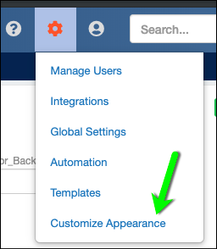Customized UI Look
The iEnterprise CRM ships with a very pleasing albeit neutral color scheme. However, personalizing the look and feel of your iCRM instance is now easily done by the feature Customize Appearance.
As this is a company-wide setting, it is only accessible to users with Administrative rights.
Although Color and border size are the only offering for the moment, it can add personality to your iCRM that is more in keeping with your company's color scheme.
If for any reason you want to go back to the original color scheme of the application a Reset to Defaults button is available.
How to Change Appearance
1. Click Setup from the Toolsbar.
2. Select Customize Appearance link.
3. On the Navbar section, click on any of the fields Background color, Active Background color, Border color, Text color, Hover Text color, Active Text color and select preferred color from the Color Picker.
4. Enter a number on the Border width field.
5. On the Sidebar section, click on any of the fields Background color, Border color, Text color, Hover Text color and select preferred color from the Color Picker.
6. Click Submit.
The UI colors change is applied and can be seen by all users.