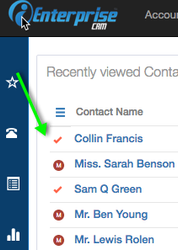Record Process
Users can run a process to selected records via a Quicklink. This could be setting a field or send an email.
An Automation Quicklink must already have been setup by your Administrator on Setup a Quicklink.
How to run a Record Process
1. Select Contacts from the Object Navbar.
2. Click on Tools > Mass Action button from the Action bar. Mass Action dialog opens.
3. Select a Record Source. There are 4 options: Selected Records, All Records from Account, Public Mailing List and View.
a. For Record Source = Selected Record. Email recipient are the selected contacts, count of which is displayed on screen.
(Note: This option will only show if customer has selected records from the open view)
b. For Record Source = All Records from Account. Email recipient are contacts under the selected Account.
On the Accounts dropdown, select an Account.
c. For Record Source = Public Mailing List. Email recipient are contacts with the same entry on the Mailing list field.
On the Public Mailing List dropdown, select a Mailing List.
d. For Record Source = View. Email recipient are contacts listed on the selected view. Here is a link on How to Create a view.
On the View dropdown, select a View.
4. On Action radio button, select Run Quicklink.
5. On the Quicklink dropdown, select a Quicklink.
6. Click Proceed.
7. Click Yes to confirm action.