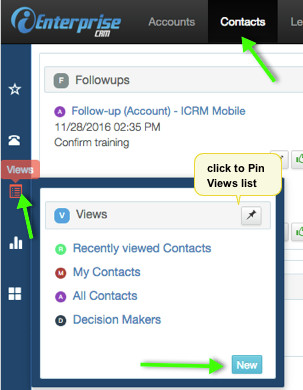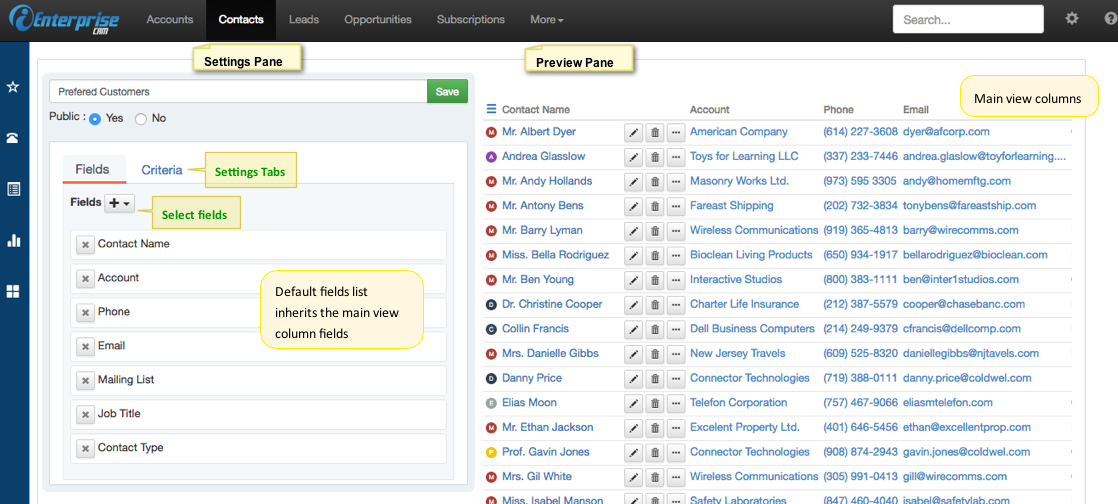New View
How to Create a New View
1. From the Object Navbar, click on the module to create a View for.
2. Click Views icon on the Sidebar.
3. The Views dialog box opens with a list of available views. You may click on any of these and the view opens on the details pane. To create a new one, click on the New button.
4. The Views creation page opens. On the left side is the setup and on the right side is the preview.
5. On the Information section on top,
View Name field - type view name of choice
Public radio button - select "Yes" if this view can be seen by everybody or "No" if this is for your use only.
6. On the Settings pane, there will be 2 tabs: Fields and Criteria, click one as needed.
As the view is being formatted such as, add fields, remove fields, re-order fields, setup fields criteria, setup chart, the results panels on the right is being refreshed at the same time,
On Fields tab,
Click the Select field drop-down and select a field to add to view. (Note:The default fields listed are inherited from fields column of the main view of the module)
On Criteria tab,
Click the Select field drop-down and select a field to be used to filter the report. (Note: Default is blank)
If the field selected is a Keyword or a Reference field, below display:
Operation - select Have / Not have
Filter field- select a keyword value from the list
Operator - Toggle Yes / No as appropriate to further limit filtering
If the field selected is a Numeric field, below displays:
Operation - select Equals / Not equals / Greater than / Lesser than
Filter field - type value to be used to filter
7. After setting up the view, click Save. (Note: The Save button is green if all mandatory fields are filled-up)
Search this Product