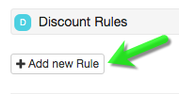Discount Rules
Tiered Discount Rules can be applied per product. This can be based on a combination of the following conditions:
- Line item Quantity
- Account Field
- Opportunity Field
The discount type can be based on:
- Discount (%) Percentage - The number here will be computed against the Unit Price.
- Fixed Price - The number here is new new Price, overriding the product's original Unit Price.
How to Add a Discount Rule
1. Select Products from the Object Navbar.
2. Click on New Product Button from the Action bar to create a new Product or select to Edit a product.
3. Scroll down to Discount Rules section, and click on Add New Rule
a. If Condition = Line items
Select operand Quantity
Select an Operator
Enter a Numeric Value
Select a Discount Type
Enter a Numeric Value
b. If Condition = Account
Select operand, select an Account field from list. Listed all numeric and keyword fields.
Select an Operator
Enter a Numeric Value or a Keyword
Select a Discount Type
Enter a Numeric Value
c. If Condition = Opportunity
Select operand, select an Opportunity field from list. Listed all numeric and keyword fields.
Select an Operator
Enter a Numeric Value or a Keyword
Select a Discount Type
Enter a Numeric Value
4. Within a rule, you may also add multiple filters or conditions by clicking on the "+" icon.
5. Click Add New Rule button if needed.
6. Click Save. This set of rules will be applied on the new Opportunities and Subscriptions that are created.
Search this Product