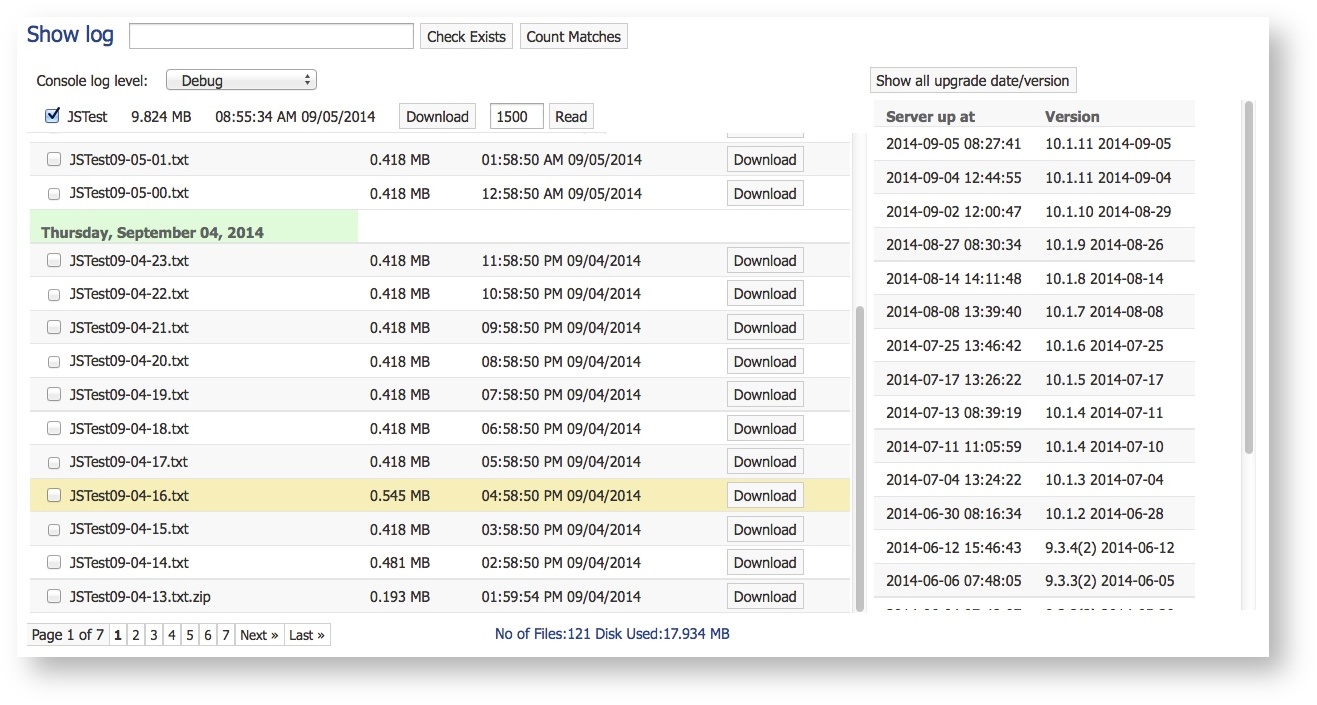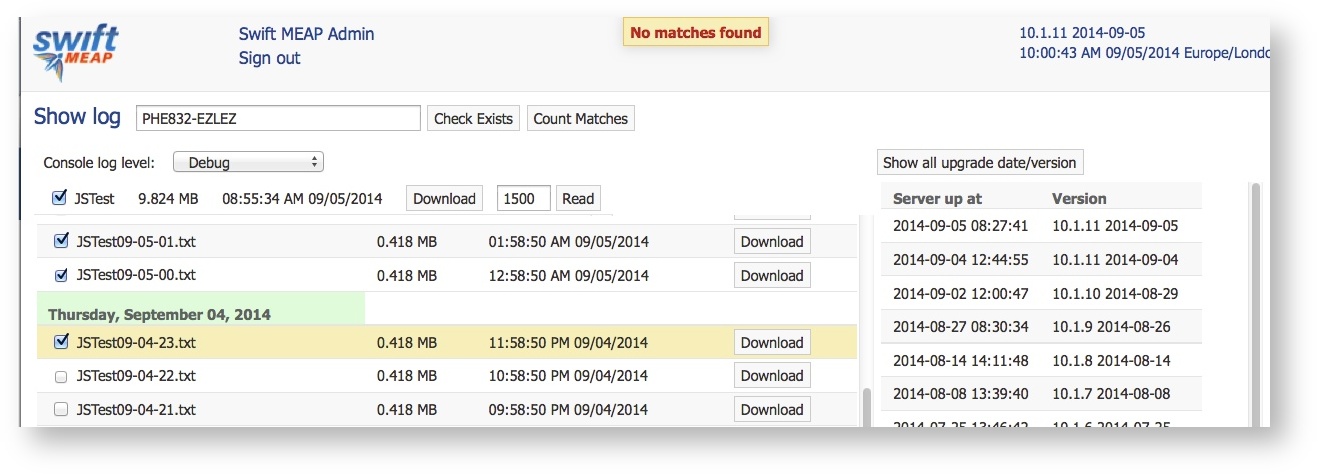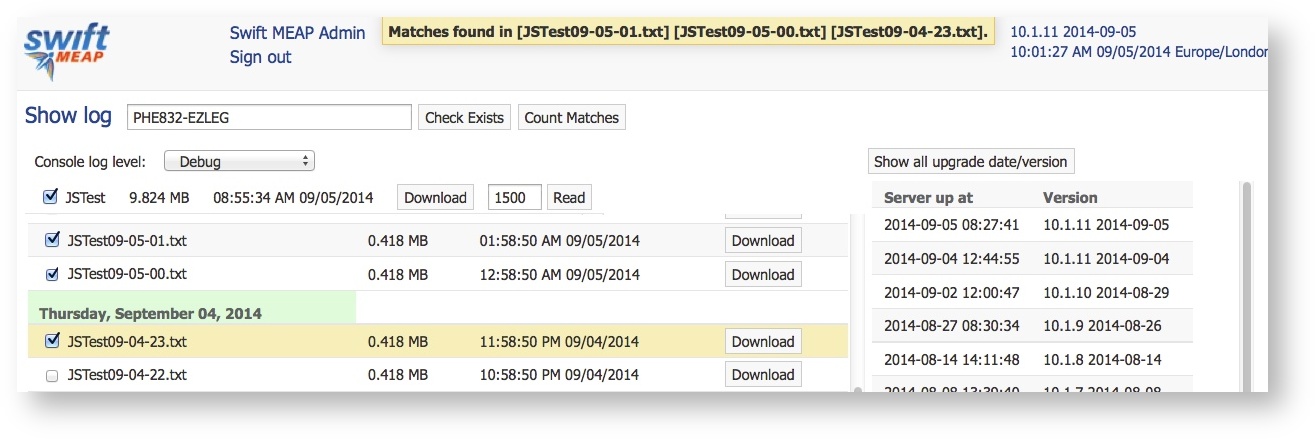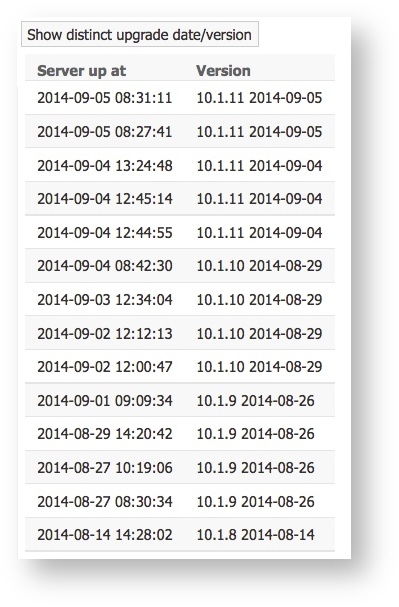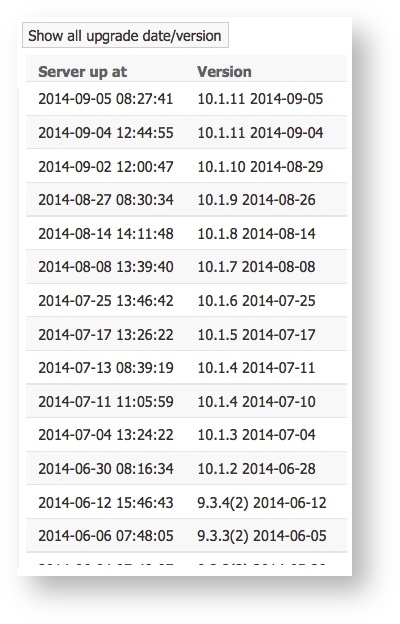Show Log changes
The log screen has been enhanced to allow the searching of log files and also provides information on when the server was started and upgraded. A sample screen layout is as follows:
The screen above shows a server, which is configured to operate using a single port.
In split port servers, you will see Service (S_ logs) and Console (C_ logs). The Service logs contain client / Swift MEAP™ details, where device initiated actions are stored (such as records created / updated from the client). The Console logs contain details of server (Swift MEAP™ Console) initiated transactions, such as an initload request sent from the server or getupdates, which are initiated from the server
Searching log files
There are two types of search that can be performed against the logs displayed:
- Check exists: Show if the search term entered exists in the selected log file(s)
- Count: Show the number of occurrences for the search term entered in the selected log file(s)
To perform a search:
- Enter a search term in the search box adjacent to the 'Show log' title
- Select the log file(s) that you wish to search for the term entered
- Select either the Check exists or Count button (depending on the type of search you wish to perform)
- Results are displayed at the top of the screen
If results are not found, a message is displayed at the top of the screen indicating that there were "No matches found"
If searching more than one file, a summary of which files contained the search results is returned at the top of the screen. In the example below, the search term was only found in three of the four selected files:
Server restart and upgraded information
The panel on the right of the page can display information on when the server was restarted or upgraded, to help administrators identify key periods during which changes were being made. An upgrade is considered an upgrade to the server core, using the installer. It does not indicate whenever a configuration is changed.
There are two types of display:
Viewing server restart times
The screenshot on the left shows the times when the server was restarted, in this server it shows when Tomcat was restarted.
You can see multiple entries for the same server version.
If displaying data showing when the server was last restarted, the button at the top of the page says "Show distinct upgrade date/version". This indicates you are viewing restarted data and selecting the button will switch to the upgraded view.
Viewing upgrade dates
The screenshot on the right shows the times when the server was upgraded using the installer.
Where there are multiple entries, it shows that the installer was re-run, but the server version was not upgraded.
If displaying data showing when the server was upgraded, the button at the top of the page says "Show all upgrade date/version". This indicates you are viewing restarted data and selecting the button will switch to the upgraded view.