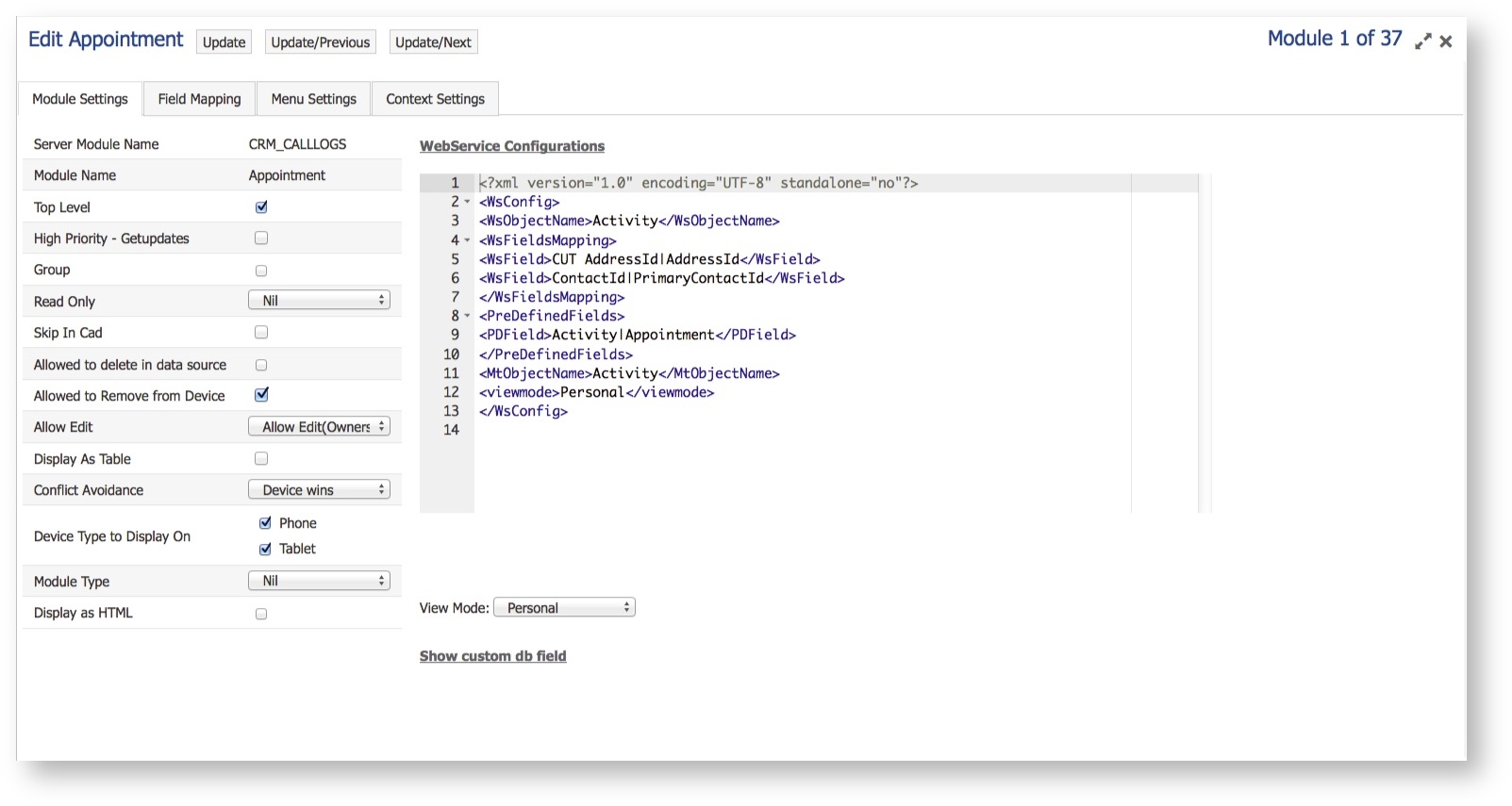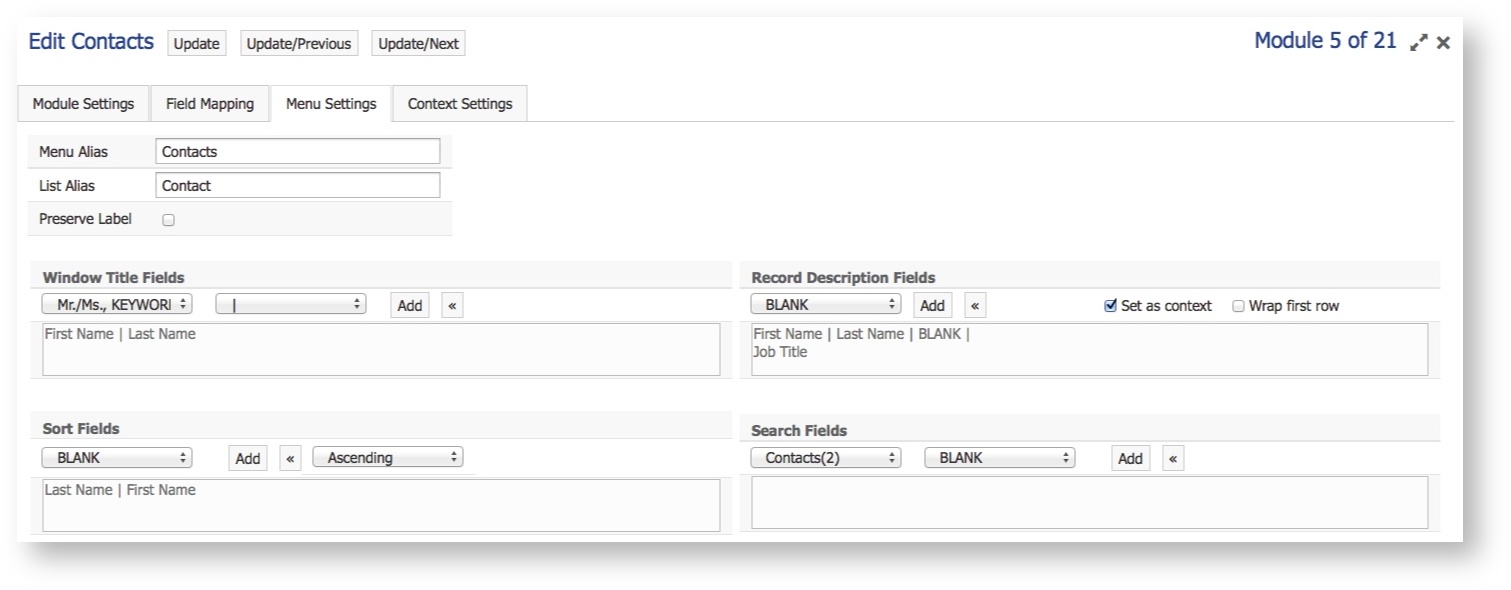Module Settings new menu
When mapping modules and fields, the interface has been redesigned to allow faster navigation between module mapping / new field mapping / menu / context settings. All can now be accessed from a single menu item: Map Settings->Module Settings.
In v10 Swift MEAP™ Servers, opening Map Settings, Module Settings and then selecting the "Edit" icon next to a module displays the new module settings menu:
When selecting the edit icon, the Module Settings window is displayed and the following options are now available:
- Update, Update/Previous, Update/Next: These buttons displayed in the top left will either update the current settings or by using the next/previous buttons, save the changes and display the settings for the next/previous module. This allows administrators to navigate through the module settings for all modules in sequence, with the minimum amount of clicks.
- Close/full screen icons: In the top right of the window, the Close icon will close the current window without changes, the double arrows expands the screen to a fullscreen view
- Module tabs:
- Module Settings: Set the current module settings
- Field Mapping: Add new fields to the current module (Note: New fields can be added, the field settings are still set using Map Settings and selecting an individual module).
- Menu Settings: Alter the settings for the current object; this is used for object labels, record description fields etc.
- Context Settings: Alter the context settings for the current module, such as which related objects are displayed, hidden settings etc.
As Menu / Context Settings are available in this new menu, they have been removed from the main menu tree. They can now only be accessed through the Map Settings->Module Settings menu.
If making changes to the Module Settings or any tab, you should select the Update button before closing the window, otherwise your changes will be lost.
Menu Settings, Set as context
When viewing the menu settings for a module, users have to select record description fields to indicate which fields are displayed when showing a list of records. These fields are displayed whenever the object is listed as a top level object.
For example, when configuring a Contact, the Record Description Fields in Menu Settings indicate that the First Name, Last Name and Job Title should be displayed when the Contact tab is selected:
When selecting the Contact tab, these fields will be displayed in the list of records.
When viewing child objects in the client, a different set of criteria are used, Context Settings. These need to be set for each parent. For example, if Contact is a child of Account, you would need to go to Account, choose Context Settings and set which fields you want to display when navigating from an Account to a list of child Contacts. This allows administrators to display different fields when the user is navigating through a related list (from Account to Contact). If an object is a child of many objects, you have to repeat this process for each parent.
Some customers wish to display the same fields, whether viewing as a top level object or as a child object through a related list. Selecting each parent and setting values for children can take some time to complete. A new option has been added, listed in the 'Record Description Fields' called 'Set as context'. Placing a checkmark in the box will enable the feature. When saving, the console will detect all objects set as a parent (to current object) and copy the same fields from Record Description Fields to the Context Settings for all parents. This prevents the administrator from having to manually configure all fields in parent objects.
Mapping New Modules
When mapping new modules, they can be configured from one of the following places:
- Map Settings->Module Settings: The Map Modules icon remains, which allows users to map individual modules as they were configured previously in the V9 server.
- Administrator->Global Settings->Run server configuration wizard: This is the new option explained in /wiki/spaces/SMSAGV/pages/211459. It allows you to configure all new modules / fields using a menu-based interface, a user is guided through the steps needed.
Mapping New Fields
When mapping new fields, they can be configured from one of the following places:
- Map Settings: Select Map Settings and choose your module in the list of modules in the left hand menu. The Map Fields option remains where it was configured in the V9 server.
- Administrator->Global Settings->Run server configuration wizard: This is the new option explained in /wiki/spaces/SMSAGV/pages/211459. It allows you to configure all new modules / fields using a menu-based interface, a user is guided through the steps needed.
- Map Settings->Module Settings: When selecting module settings, click on the Edit icon to edit the settings of a module you want to configure new fields within. A new tab has been added