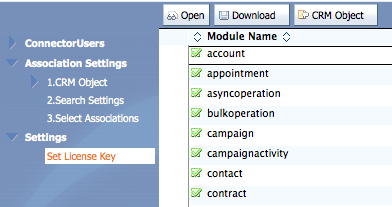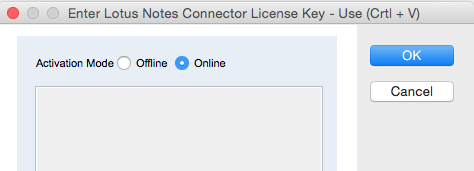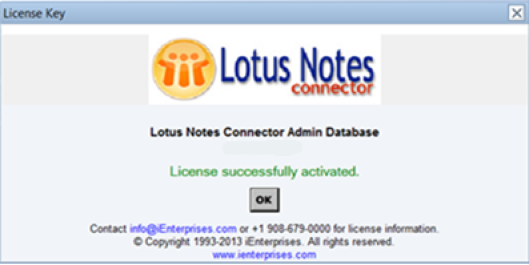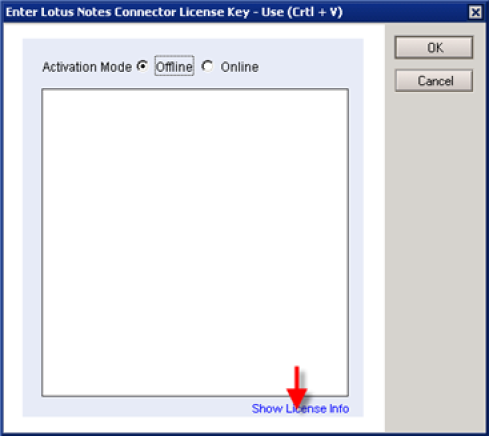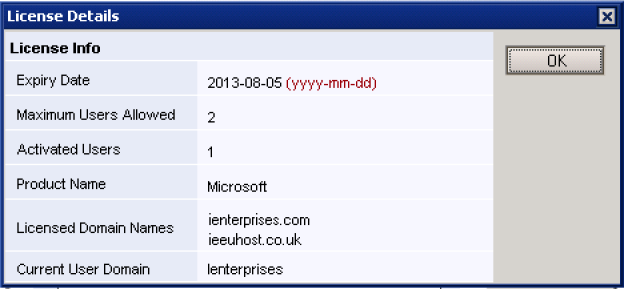Activating the License Key
The iEnterprises' Activation Server manages the license information for all LNC subscriptions. If you have an active internet connection your Admin DB will call out to the Activation Server for confirmation of an active subscription account, and compare the number of seats allowed to the number of activated users in your Admin DB.
To enable your Admin DB License (Online Activation):
- click on the view option "Settings" in the left-hand column
- choose "Set License Key"
- Choose "Online" and then "OK"
Offline Activation
This section only applies to Offline Activation where there is no Internet access to the iEnterprises Activation Server. You will need to request a license key from iEnterprises by messaging support@ienterprises.com.
- Click on the Settings - Set License Key view in the Admin database (see above).
- Set the activation mode to Offline and copy and paste the License key (Crtl + V) into the window and click OK to activate the new License key.
The following screen will be displayed on successful License activation. Click OK.
View Current License Information
Click on the Show License info link to display the license information.
Show License info displays the following:
- License expiry date.
- Maximum users allowed.
- The number of currently activated users.
- The LNC CRM product name.
- Licensed domain names.
- The current user domain.
Search
iEnterprises Holdings, LLC.