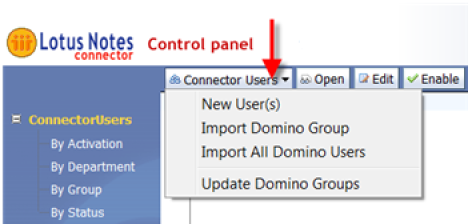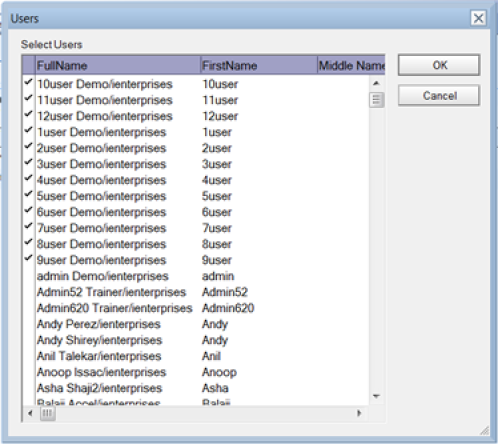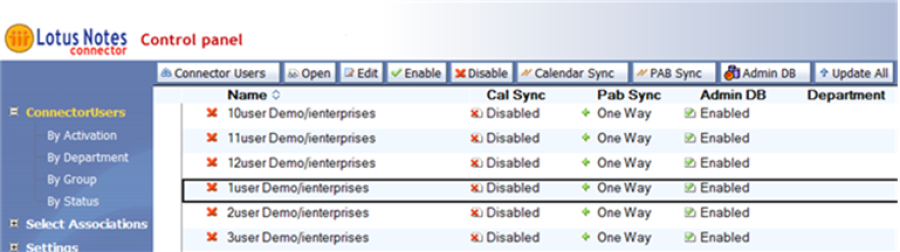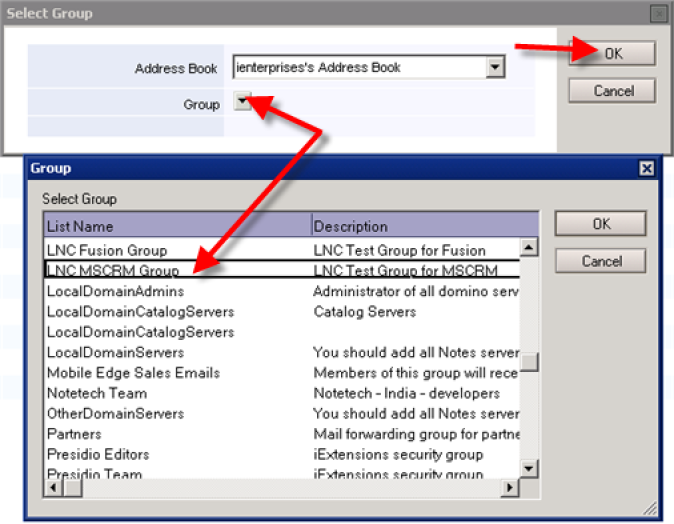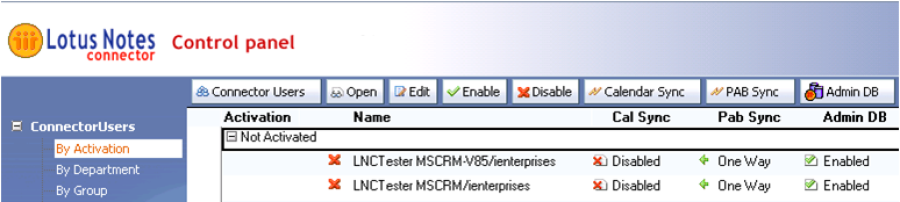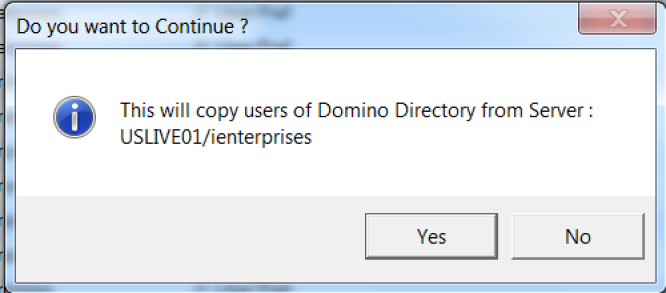Creating Connector Users and Activating
There are 3 options when creating users:
- Use button 'Connector Users –> New User(s) to import an individual or multiple user records.
- Use button 'Connector Users –> Import Domino Group to import users from a Domino Group. This is the recommended method.
- Use button 'Connector Users –> Import All Domino Users button to copy all users in the domino directory to Admin Database. Note. This action will copy all person documents from the Domino Directory and may take some time.
Notes
- The Domino Group should not be renamed once users have been imported. If a group is renamed, the users will be removed from the Admin database. You will then be required to re-import the group to re-enable the users.
- Users will be imported with a default status of Disabled.
- Use button 'Connector Users –> New User(s)'
Select the Directory.
Select a single user or multiple users and click OK.
The user(s) will be added to the ConnectUsers view.
- Use button 'Connector Users –> Import Domino Group' to import users from a Domino Group.
Note. Create a Domino Group first and then add the designated LNC users to the group.
Select the Domino Directory and click on the Group selection button.
Select the Group from the Directory and click OK.
Users will appear under the ConnectUsers and By Group view.
New users can be added to the group at any time and imported by clicking 'Connector Users –> Update Domino Groups'. A server agent will also do this automatically. See the Agents section at the end of this guide for more information.
- Use 'Connector Users –> Import All Domino Users' button
This option is not recommended if the Domino Directory contains a large amount of user records and only a few will use the LNC.
Click Yes on do you want to continue?
Users will appear under the ConnectUsers view.
Search