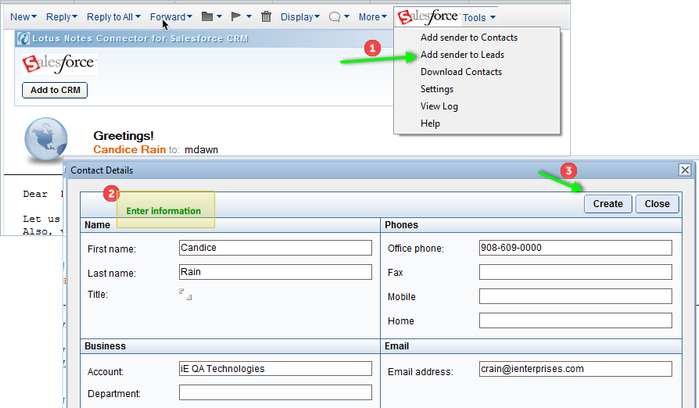Add Sender to Leads
This feature is only available for In-Bound messages, and will not appear in other forms in the Notes Client.
To Add a Sender to the Leads Module:
Never forget to add a Lead to your CRM.
Using this link, you can save the sender of the email as a Lead record in the Data Source. You will be able input additional details like Phone Numbers, Address etc. in the Details Window.
Click the 'Add Sender to leads' link
This will open a dialog window which will allow you to enter details of the Lead.
Click Create to add the sender as a Lead in the Data Source.
A Lead does not need to be associated to an Account. If there is a possible duplication of this Lead in the Data Source, you will see a notification, and have the option to Create Anyway.
Screenshots
For demo purpose only. Expect appropriate CRM logo will display as per installed version.