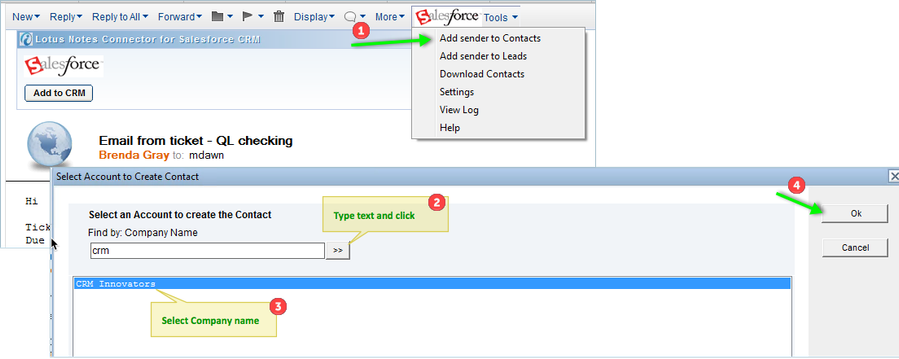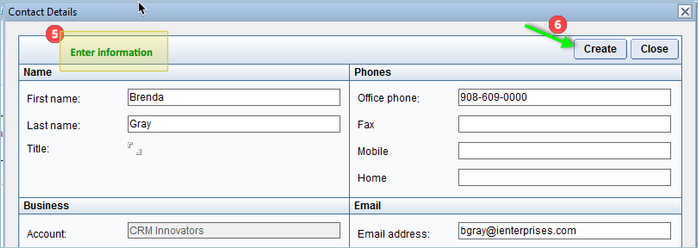Add Sender to Contacts
Using this link, you can save the sender of the email as a Contact record in Data Source. Clicking the 'Add Sender to contacts' link will open a dialog window, which will allow you to search by Company Name for an Account to attach the record to. Making it easy and quick to add Contacts to your CRM.
To find an Account:
Click on the "Add Sender to Contacts" link at the top of the message.
Type some or all of the name of the Company you want, and click on the search button. You may also just click the ">>" button to get a list of all available Accounts in the Data Source.
Select the Company you want from the list and click OK. At anytime you may click Cancel to skip this step and see the Contact Information Window.
After you click OK or Cancel in the previous dialog will open Contact Information Window with the Sender's email and selected Company pre-populated (if you selected one in the previous window).
Here, you will be able you to type in additional information regarding that record.
After entering any additional details, click the Create button to save that record in CRM.
You should see a notification that your sender has been saved to the Data Source as a Contact. You will be notified of any possible duplications at this time, and will have the option to create anyway.
Screenshots
For demo purpose only. Expect appropriate CRM logo will display as per installed version.