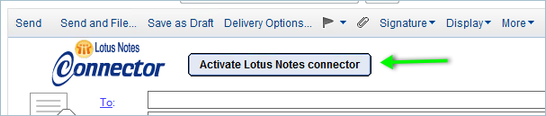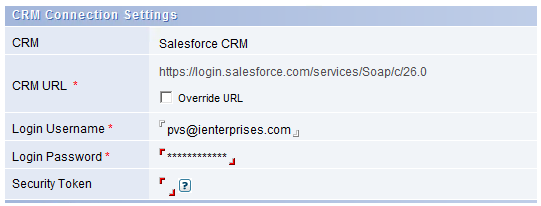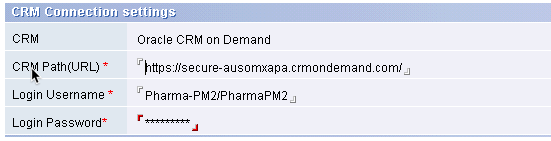Activation Settings
After installing Lotus Notes Connector, when you open the mail database, you will see an activate button in all forms.
1. Click the Activate Lotus Notes Connector button to activate the Lotus Notes Connector. The Connector settings screen will display where you can enter the information required to connect to your CRM.
You must successfully activate the Lotus Notes Connector before you will be able to use the interface.
2. Click on your specific CRM to see details and screenshots for guidance. Enter the required information and click the OK button.
![]()
3. If all information was entered correctly, you will get the activation message as shown below. Click OK
4. Close the mail database and reopen. You are ready to start using the connector.
Review the Trouble Shooting & Activation and Connection Issues sections later in this guide if either your activation or connection fail.