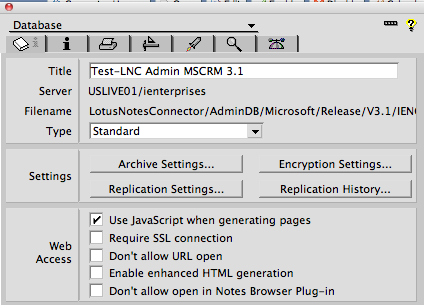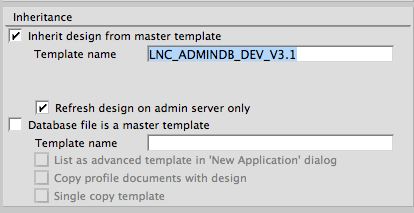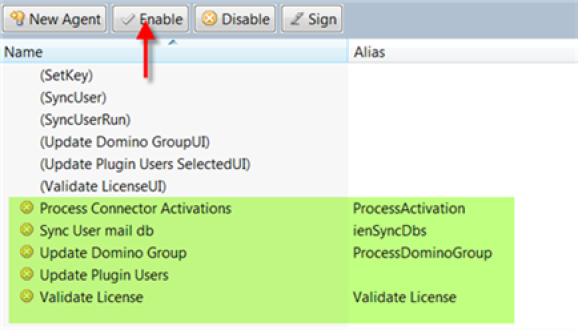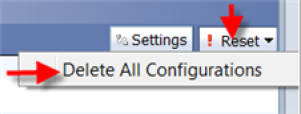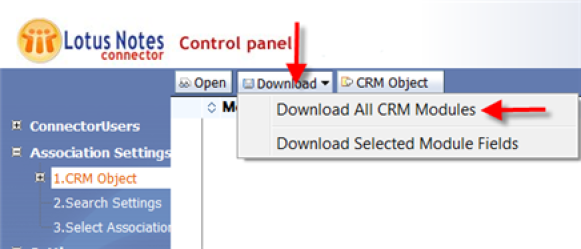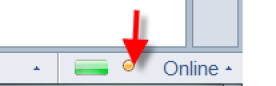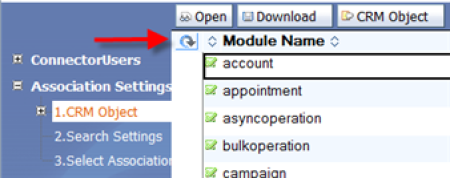Upgrading from a previous version of the Admin Database
You should update all LNC users to minimum version of LNC 5.2 before updating the Admin database to version 3.1.
To use Online (Claims) authentication, you will need minimum version LNC Client 5.4
We recommend creating a copy of the current database as a precaution.
This step will require the Notes Administrator to create a template from the V3.0 Admin database using the Copy feature in notes. Create the template file as an .NTF
Click on the design tab and change the file so it is a Database template.
Apply the template name to the current Admin database so it inherits the design from the newly created template.
Run the load design task from the server console, or use the Replace Design function from the application properties menu to update the current Admin database to version 3.1.
Re-Enable previous configurations and settings
Scheduled Agents
Open the LNC Admin database in Domino Designer, and go to the section for Agents. You need to re-enable the agents that have been disabled during the design update. See the end of this guide for more information regarding the agents.
Resetting the Downloaded Modules
Open the Admin database and click on the Settings button.
Check the CRM Connection details are correct and click OK to re-establish the login connection to Microsoft CRM.
Expand the Association Settings view and click on the "1.CRM Object" view.
Click on the Reset button in the left hand corner and select Delete All Configurations. This can take several minutes.
Click Yes to the "Confirm Delete" Message.
Click on the Download button and select Download All CRM Modules.
Confirm Download (click Yes at next message) to continue. This step can take up to 30 minutes to populate. You can check the Progress bar on the notes client to see if its finished
Once the download has completed, refresh the CRM Objects view to display the downloaded modules and objects.
User Preference Change
In the Connector Users view, check for users that have been red flagged in the Association column. This will indicate that that user was previously set to User preference option in their configuration document for database association.
You will need to edit the user record to correct this.
Edit the user and set the Association option to Enabled or Disabled.
Once all Settings and Associations have been created, use the Update All button to push the changes to all users with the new configuration.
Search
iEnterprises Holdings, LLC.