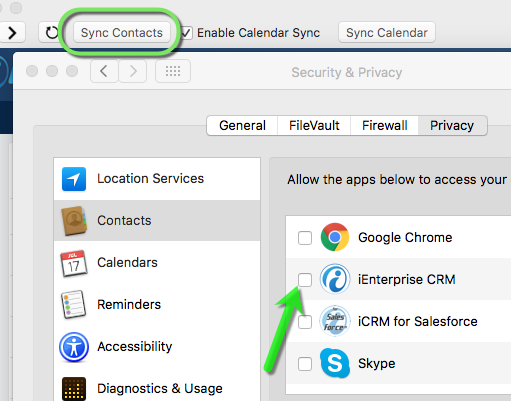Contacts Sync
With the iCRM MacApp you may upload and sync your Contacts application entries.
How to Enable Contacts Sync
1. Click Sync Contacts button.
2. Security alert prompt box opens.
3. Click on Security & Privacy button.
4. System Preferences opens and Security & Privacy dialog box is displayed.
5. Contacts, on the left, is selected by default.
6. Select and click iEnterprise CRM checkbox.
7. On the confirmation note, click on Quit Now and the MacApp closes.
8. Re-launch the iCRM MacApp.
9. You should now be able to upload contacts from our Contacts app.
How to Add/Edit Contacts
1. Click Sync Contacts button.
2. Dialog box opens listing the records on your Contacts app.
3. Select a record,
If user wants to make changes, click Edit button. The Mac Contacts opens where you can now make changes and save them.
4. Click Sync button.
5. Click Ok on the confirmation popup.
If the Email address OR the Last name does not exist, then the Contacts is added to iCRM. Otherwise, the Contact record on iCRM will be updated.