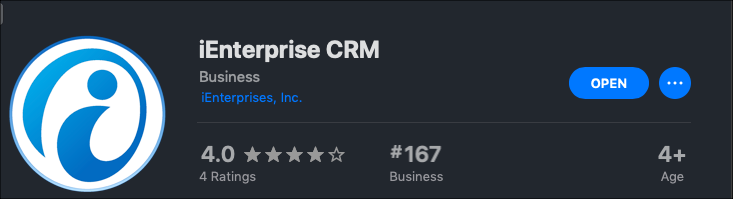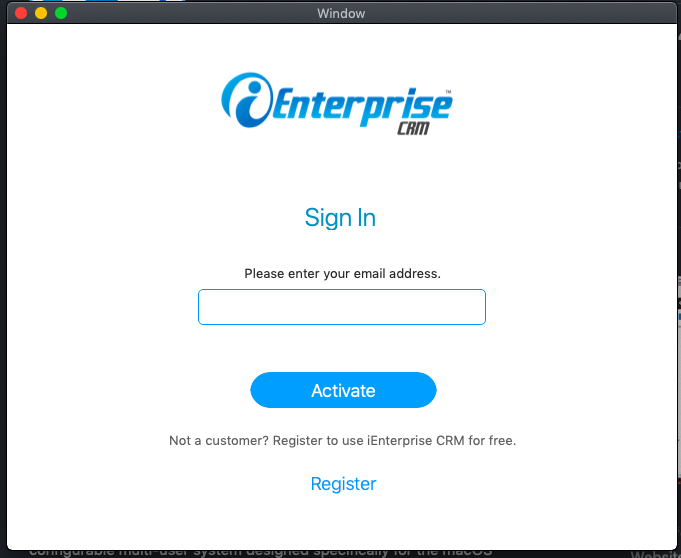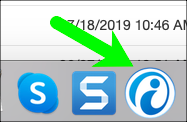iCRM for the macOS
iEnterprise CRM and contact manager for macOS is a highly configurable multi-user system designed specifically for the macOS and iPhone that can be used by your entire organization to manage your salesforce and maximize sales. It provides all aspects of a traditional CRM including, accounts, contacts, pipeline, issue tracking, campaigns, workflow, reporting. It is completely integrated with popular small business tools such as Gmail, Outlook and QuickBooks! It also automatically syncs your Mac calendar and emails so you can easily see all your interactions with contacts and customers.
The Mac app is designed to provide an easy, intuitive interface that connects to your iEnterprise CRM installation. The application is completely free of charge up to two users. Just download this app and start using it.
Download
Follow this link iEnterprise CRM MacApp to download from the App Store.
1. Click the Install button. Note install progress at the bottom of screen.
2. When completed, click on the Open button.
3. The activation screen opens. Continue below for new customers or customers with iCRM login already.
For new Customers
4. If you are a new customer, click on the Register link.
5. The Sign-up page opens.
6. Enter information on the fields. All fields are required.
7. Click Submit.
8. A confirmation prompt displays. Click OK.
9. The Login screen opens.
10. Username defaults to Email registered.
11. Enter Password
12. Click the Sign-in button.
13. The Software License Agreement opens. Read.
14. Click the button I Agree
15. Follow the wizard to setup and start with iCRM.
For Customers with login credentials
4. Enter your "iCRM Username"
5. Click the Activate button.
6. The Login screen opens.
7. Username defaults to Email registered.
8. Enter Password
9. Click the Sign-in button.
10. Your iEnterprise CRM opens.
You may opt to Keep in Dock for easy access :
Next Step
You can now configure your iCRM and try the different features.
Here is a link to the User Guide for an Overview.
Here is a link to common Setup Processes.