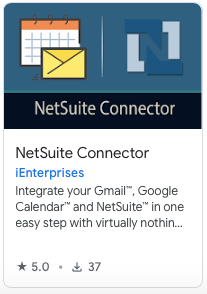/
Installing the Connector for Gmail and Netsuite
Installing the Connector for Gmail and Netsuite
Search this Product
, multiple selections available,
Related content
Netsuite Connector
Netsuite Connector
More like this
Login to Netsuite
Login to Netsuite
Read with this
Installing the Connector for Outlook and Netsuite
Installing the Connector for Outlook and Netsuite
More like this
Login to CRM
Login to CRM
Read with this
Installing iEnterprise Connector for G Suite® and your <CRM>
Installing iEnterprise Connector for G Suite® and your <CRM>
More like this
Getting started
Getting started
Read with this
© COPYRIGHT - IENTERPRISES HOLDINGS, LLC.