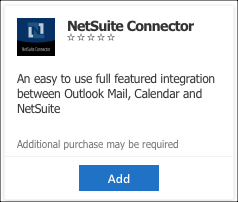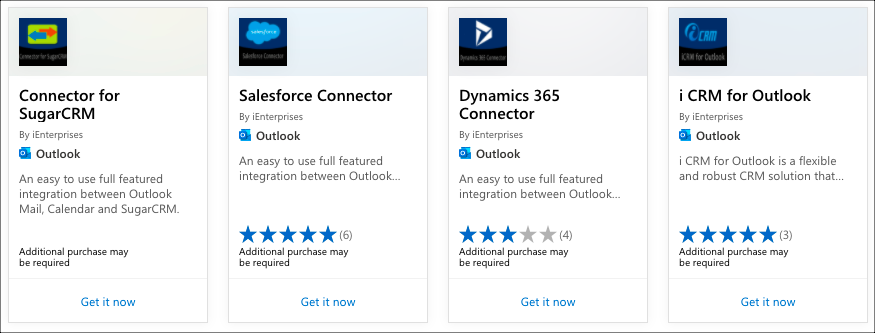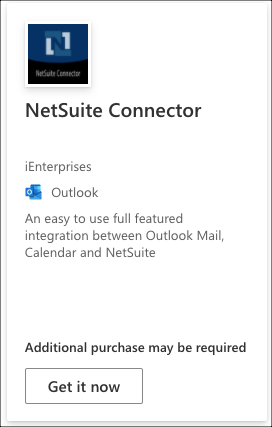Installing the Connector for Outlook and Netsuite
How to Get iEnterprise Connector for Outlook and Netsuite
There are 2 ways to get the connector, from the Get Add-in on Outlook email or download from Microsoft Appsource.
From Microsoft Appsource
1. Follow this link : https://appsource.microsoft.com/en-us/product/office/WA200003789?tab=Overview
On your Mailbox
1. Open Outlook and click Get Add-in.
2. Office Add-ins dialog box opens, enter "ienterprises" on the search bar.
3. Select the app for your specific CRM >
4. Click Add button
5. The Email Connector for your Netsuite icon is added
6. When the add-in is installed, you may Pin it if you like so it stays on the sidebar (Optional)
7. Click on the Connect button, the login screen for your CRM* opens.
8. Enter your Netsuite CRM* Username and Password.
9. An Authorization prompt may display as well, click Continue to proceed.
You are now ready to see your contact info from your mailbox and add emails to your CRM!
** Reference CRM icons:
- Netsuite
*** Reference for Connectors:
Search this Product