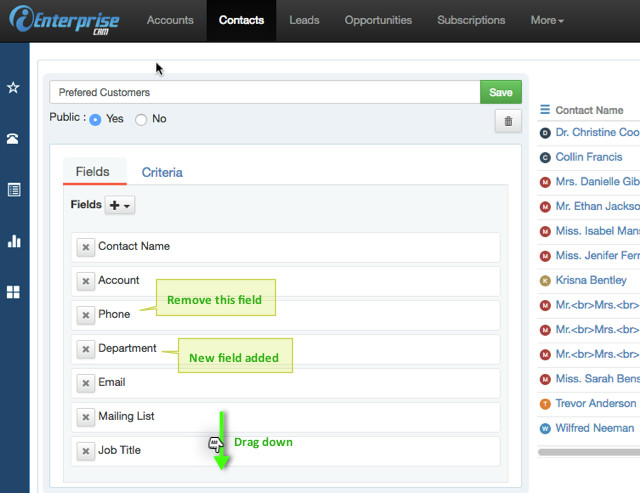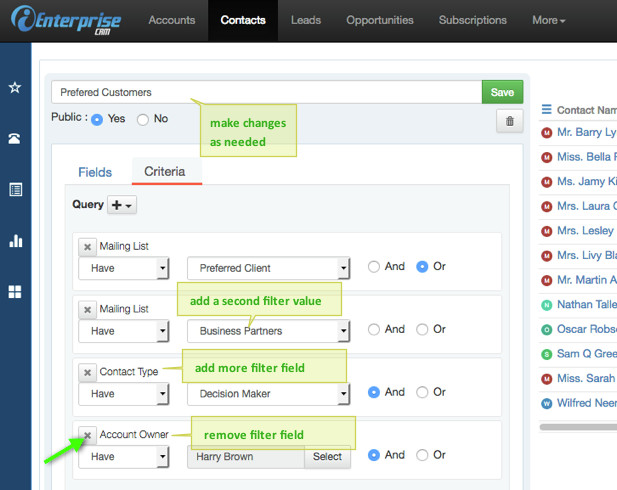How to Edit a View
1. From the Object Navbar, click on the module where the View is.
2. Click View icon on the Sidebar.
3. The View dialog box opens with a list of available reports. Click on the Report to edit.
4. At the top of the view, click on the pencil icon to open in edit mode.
5. On Fields tab, add field or remove field.
You may also re-order columns on the report by dragging the fields up or down as needed.
Click the Select field drop-down and select a field to add to view.
6. On Criteria tab, add one or more fields to filter the report results by.
Click the Select field drop-down and select a field to be used to filter the view. (Note: Default is blank)
If the field selected is a Keyword or a Reference field, below display:
Operation - select Have / Not have
Filter field- select a keyword value from the list
Operator - Toggle Yes / No as appropriate to further limit filtering
If the field selected is a Numeric field, below displays:
Operation - select Equals / Not equals / Greater than / Lesser than
Filter field - type value to be used to filter
7. If all changes are satisfactory, click Save. (Note: The Save button is green if all mandatory fields are filled-up
Search