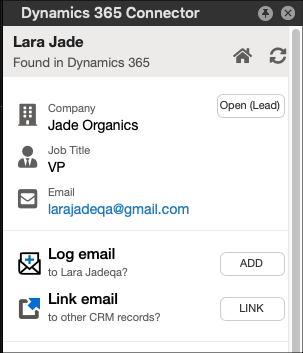Inbound Email
How to Associate an Inbound Email
1. On Outlook, go to your Inbox.
2. Select an email to open.
3. On the Email Connector panel, notice that a search is running to check if sender is a contact/lead on the CRM.
If a match is found, then the details of the contact/lead is displayed on the Email Connector panel.
If there are any related objects like Opportunities, Cases or any Custom modules, these will also display on the sidebar
4. If Email is found, then status is "Email added to ...".
5. If Email is not found on CRM,
Click Add button beside "Log email to ...? ".
Status is changed to "Email added to ...".
The Open button displays. You may click to open the email on the sidebar.
Click Open in Fullscreen to open the email record directly from your CRM.
Email is now added to your CRM under this Contact or Lead.
Search this Product