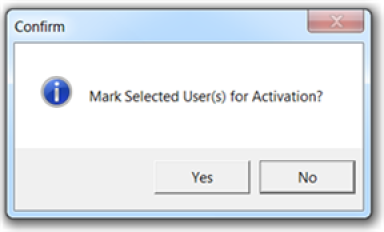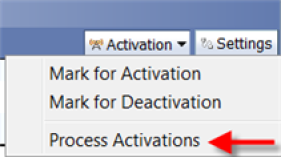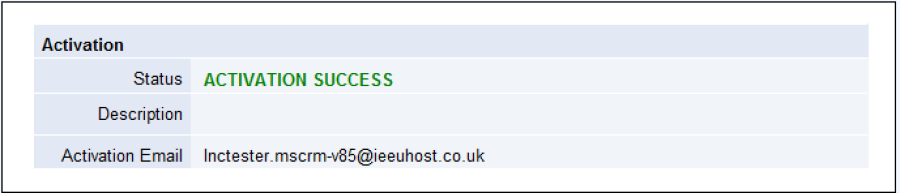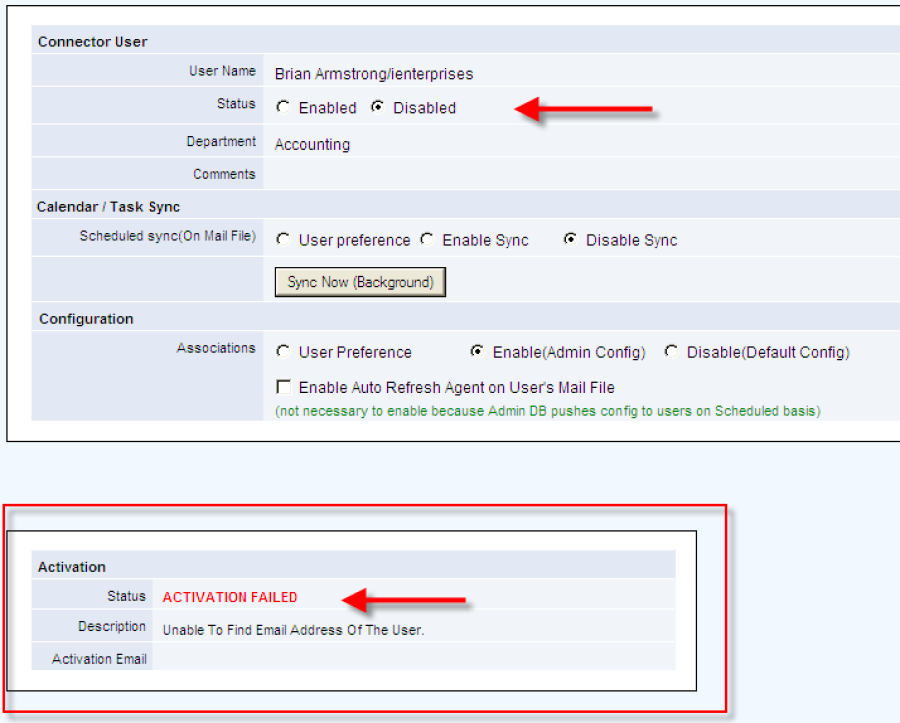Select the Users to activate and click the Activation button and select Mark for Activation
Click yes to confirm Activation.
If you wish to perform the activation immediately, click on the Activation button and select Process Activations. This will run an agent on the Server to perform the activation. Alternatively, you can wait until the Server based agent has run according to its schedule run time.
If successful, users will be activated and the status will be set as "Enabled" (green tick icon)
Open the user document to see the activation status.
.
Note. At this point the user will have only been activated. You will need to run the Update All agent to update the user settings in the user's mail file. This can be done later when you have configured the desired configuration settings for each user
If Activation fails, the reason will be added to the connector user's document in the Admin Database and the user's Lotus Notes Connector will still be disabled. For example, activation will fail if the user's email address or mail file is not found in the person document on the server. See the following screen shot:
.
Related pages
| Filter by label (Content by label) | ||||||||||||||
|---|---|---|---|---|---|---|---|---|---|---|---|---|---|---|
|
Search
| Live Search | ||||
|---|---|---|---|---|
|