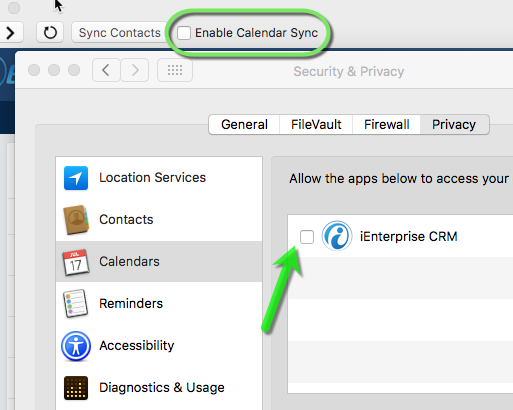Your iCRM calendar displays activities, followups and opportunities. The iCRM MacApp also automatically syncs your Mac calendar if the attendees/invitees are existing contacts or leads.
How to Enable Calendar Sync
1. Click Enable Calendar Sync checkbox.
2. Security alert prompt box opens.
3. Click on Security & Privacy button.
4. System Preferences opens and Security & Privacy dialog box is displayed.
5. Calendar, on the left, is selected by default.
6. Select and click iEnterprise CRM checkbox.
7. On the confirmation note, click on Quit Now and the MacApp closes.
8. Launch the iCRM MacApp.
9. Click Enable Calendar Sync checkbox again.
10. The calendar syncs regularly.
| Info | ||
|---|---|---|
| ||
Once the calendar has been enabled, you can control how often the calendar uploads. In the Mac menu bar (top of screen), select "iEnterprise CRM" followed by "Set Calendar Sync Delay". The calendar can be set to sync in intervals from 5 minutes to 24 hours. Once the change has been made, select "Done" to save your changes. |
Related Pages
| Filter by label (Content by label) | ||||||||||||||||
|---|---|---|---|---|---|---|---|---|---|---|---|---|---|---|---|---|
|
Search this Product
| Live Search | ||||||||
|---|---|---|---|---|---|---|---|---|
|