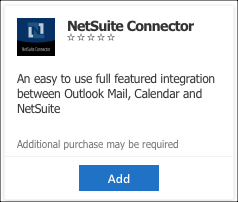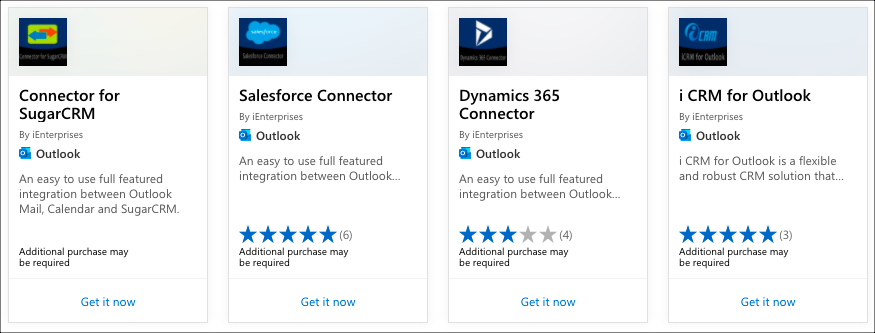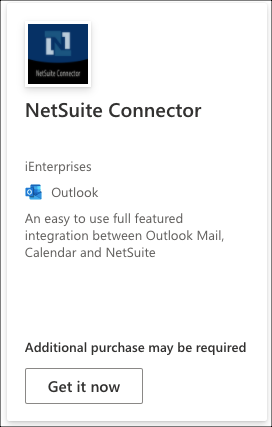How to Get iEnterprise Connector for Outlook and Netsuite
There are 2 ways to get the connector, from the Get Add-in on Outlook email or download from Microsoft Appsource.
From Microsoft Appsource
1. Follow this link : https://appsource.microsoft.com/en-us/product/office/WA200003789?tab=Overview
On your Mailbox
1. Open Outlook and click Get Add-in.
2. Office Add-ins dialog box opens, enter "ienterprises" on the search bar.
3. Select the app for your specific CRM >
4. Click Add button
5. The Email Connector for your Netsuite icon is added
6. When the add-in is installed, you may Pin it if you like so it stays on the sidebar (Optional)
7. Click on the Connect button, the login screen for your CRM* opens.
8. Enter your CRM* Username and Password.
You are now ready to see your contact info from your mailbox and add emails to your CRM!
** Reference CRM icons:
- Netsuite
*** Reference for Connectors:
Related Pages
| Filter by label (Content by label) | ||||||||||||||||
|---|---|---|---|---|---|---|---|---|---|---|---|---|---|---|---|---|
|
Search this Product
| Live Search | ||||||||
|---|---|---|---|---|---|---|---|---|
|