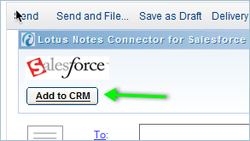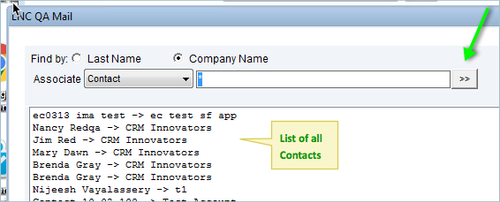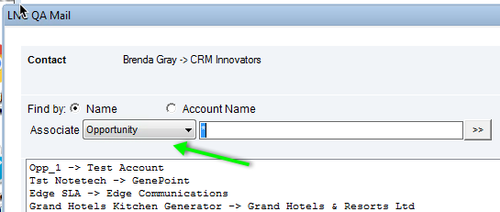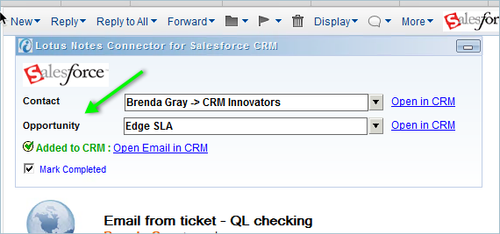In all Mail forms,
Clicking the Add to CRM button will open a selection dialog, where you can search and find CRM records to which the Lotus Notes documents can be linked.
You can search on part or full Last Name, or Company name. Type a value and click on the search button. You can use a full name or part name search.
After selecting a CRM record,
If the selected record is a Contact, you will see ,
- 'Add sender to contacts' link
- 'Add sender to leads' link
- 'Download contacts' link
- 'Open from CRM' link
- 'Open Contact' link
- A 'More' link
Open from options on Tools:
- View Contact Details
- Select Email from CRM
- Download Contacts
- Settings
- View Logs
- Help
Available Links:
Open in CRM
Clicking this link will open the corresponding CRM record in a browser window.
Open View Contact Details
Clicking this link will open the CRM contact record in a browser windowon the Address Book.
** See Connector Features for more information on the other links.
Search All
You can search for all records just by clicking on the Search ( >> ) button. In the example, below all Contact records are displayed that can be seen by the user.
Associate
Click on the Associate selected arrow to select other Association option such as Leads. Opportunity.
Below is the association: