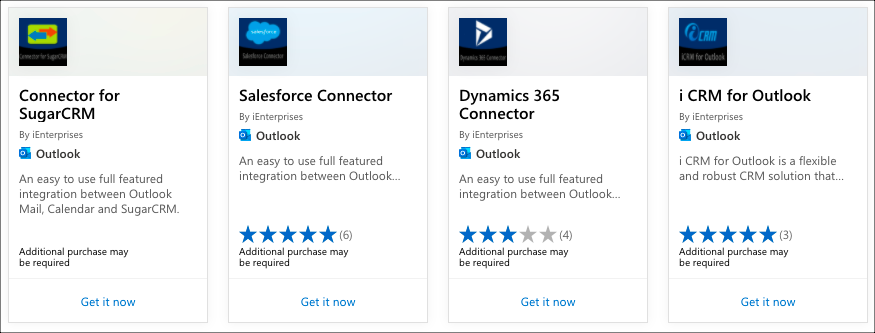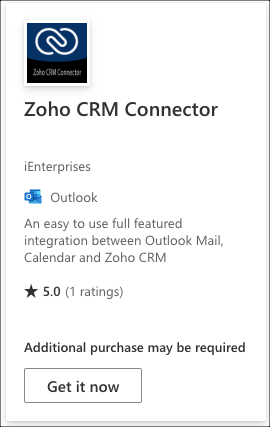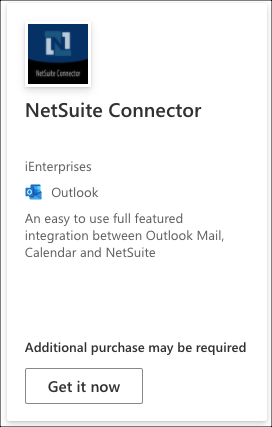How to Get iEnterprise Connector for Outlook and your CRM*
There are 2 ways to get the connector, from the Get Add-in on Outlook email or download from Microsoft AppSource.
From Microsoft AppSource
1. Follow the link for your CRM** :
- for iEnterprise CRM > https://appsource.microsoft.com/en-us/product/office/WA200002282?tab=Overview
- for Salesforce.com > https://appsource.microsoft.com/en-us/product/office/WA200002285?tab=Overview
- for Microsoft Dynamics CRM > https://appsource.microsoft.com/en-us/product/office/WA200002353
- for Sugar CRM > https://appsource.microsoft.com/en-us/product/office/WA200002361
- for ZohoCRM > https://appsource.microsoft.com/en-us/product/office/WA200004012?tab=Overview
- for Netsuite > https://appsource.microsoft.com/en-us/product/office/WA200003789?tab=Overview
On your Mailbox
1. Open Outlook and click Get Add-in.
2. Office Add-ins dialog box opens, enter "iEnterprises" on the search bar.
3. Select the app for your specific CRM*** (like this for Salesforce) >
(CRM** may be iCRM, Salesforce, Dynamics or SugarCRM)
4. Click Add button
5. The Email Connector for your <CRM> icon is added **
6. When the add-in is installed, you may Pin it if you like so it stays on the sidebar (Optional)
7. Click on the Connect button, the login screen for your CRM* opens.
8. Enter your CRM** Username and Password.
You are now ready to see your contact info from your mailbox and add emails and calendar items to your CRM**
** Reference CRM icons:
- iEnterprise CRM
- Salesforce
- MS Dynamics 365
- SugarCRM
- Zoho CRM
- Netsuite
*** Reference for Connectors:
Related Pages
| Filter by label (Content by label) | ||||||||||||||||
|---|---|---|---|---|---|---|---|---|---|---|---|---|---|---|---|---|
|
Search this Product
| Live Search | ||||||||
|---|---|---|---|---|---|---|---|---|
|